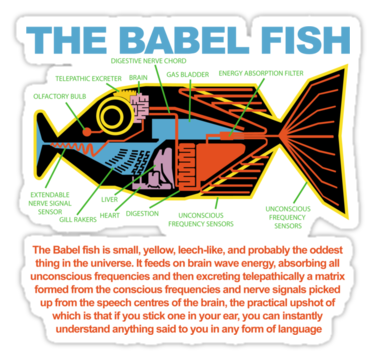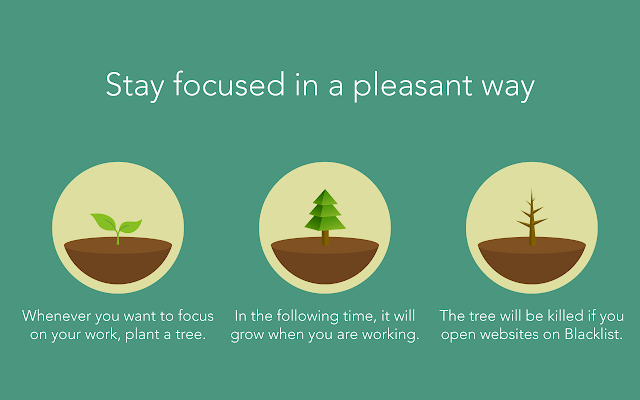How to Superpower Your Chrome Browser with Extensions

The internet is a wide world full of possibilities. Endless possibilities. So when you start to go down a rabbit hole (like, for example, realizing that there are some wildly useful browser extensions out there), it can be hard to know where to start. There are extensions for everything, from beefing up your security to boosting your social media game, and everything in between.
Here are some personal recommendations based on my own journey down a Chrome extension rabbit hole. For context, as a personal virtual assistant my primary focus is organization and being productive, but I’m also an artist, so I like a bit of whimsy and social media help.
Extensions for Organization
Google Calendar Extension: You don’t have to open a new tab and navigate to Google Calendar just to see what’s on the schedule for today. This extension provides a drop-down preview of your calendar right in your browser.
Add to Trello Extension: You probably already know about the wonders of Trello. It’s fun, it’s pretty, it’s a gift to all listmakers and collaborators. There’s even a Trusty Oak blog post about how to use it to work with your assistant. But you may not know that there’s also a Chrome extension that lets you add to your Trello boards right from your browser. It even includes the link of the page you’re on when you click on it. You’re welcome.
Save to Pocket: So you have to make an account for this one, and it’s kind of a glorified bookmark for articles and videos you want to save for later, but I like it. Rather than keeping many tabs open with things you intend to get back to, you can “save them to your pocket” and go to them when you have time. You can organize the things in your pocket with tags, and the articles and videos have thumbnails and text so that you can quickly and easily remember what they are.
Related: Our 5 Favorite Productivity Apps for Business
Cool Tools
Behind the Overlay: If you just want to read or watch your content in peace but there’s an overlay popup in your way, this extension gets rid of it for you. All you have to do is click the button, and it will close any overlay on any website.
Copyfish: One of my awesome coworkers at Trusty Oak just told me about this extension. It can pull the text from pictures, videos, or PDFs, and then copy/paste and even translate it for you. (Does this kind of remind you of the Babel fish from The Hitchhiker’s Guide to the Galaxy? Us too.)
FoxClocks: If you have friends in different time zones, this extension is for you! Some of my best friends live in Arizona, a few others live in London, and I’m in Connecticut, so it’s handy to be able to click a button and see what time it is in all three places. You can customize which cities you see.
Fireshot: The ultimate screenshot extension. This allows you to take a screenshot of a full page (it scrolls down for you, capturing everything), or part of a page with a selector tool. You can save it as a PDF or as an image, and then download, print, or email it to yourself. If you have the pro version, you can also edit and annotate the image.
MultiLogin: If you operate multiple accounts on the same website and don’t want to have to log out or open an incognito window to use both at the same time, you can use this extension. It basically opens a new incognito tab in your browser.
Extensions for Social Media
RiteTag: If you feel like you have no idea how hashtags work or what hashtags you should use when you post things on social media, this is for you. You connect it to your Facebook or Twitter, and it tells you what to do. You can:
- Upload or right click on an image for image hashtag suggestions
- Type in your text for text hashtag suggestions
Hashtags are color-coded to tell you how strong they are (green= this will help your post get seen now, blue= this will help your post get seen over time, red= don’t use this, your post will disappear in the crowd, gray= don’t use this, no one is following it).
List Builder for Twitter: When you create a hashtag for an event, conference, or your brand, you can use this extension to compile all the tweets that have used that hashtag. Much better than hunting them down yourself, and then you have a list of people you can follow after the event to further build your audience.
Giphy: Simple but sweet: find a GIF without navigating away from the page you’re on.
Bitly: You have to make a (free) account for this one, but it enables you to make a shortened version of your links before sharing them, which is helpful.
Extensions for Staying Focused
PushBullet: If you are the type of person who constantly gets distracted looking at your phone to check or dismiss notifications when you’re trying to work, this extension will make you very happy. It connects your phone to your computer so that you can quickly look at and dismiss those notifications right in your web browser (you can even see who’s calling and dismiss phone calls!). You do need to make a (free) account and take a bit of time to connect your phone to the app, but it is so worth it. You can also view and respond to texts in your browser, and easily send files back and forth between your computer and your phone. It’s one of my new favorite things.
StayFocused: If you need something to force you to stay on task, this extension is helpful. StayFocused lets you budget your time on specific websites, blocking them for the rest of the day once that time is up. It’s entirely customizable (you can even block certain elements of a website, but not the whole website). It’s the “tough love” version of a focus extension. I will be honest and say that I am not the kind of person who uses things like this, but I’m including it for those who prefer the tough love method.
Forest: This is the cute, happy version of a focus extension. You set a timer for how long you want to focus on your work, and while that timer is running, specific websites (you decide which ones) are blocked. And also while that timer is running, a cute little tree is growing. If you give up and visit a blocked website before the time is up, you kill your tree. The trees you grow get saved into your forest, and you can visit them. I love that.
Oh, and finally…
An Extension to Manage Your Extensions Because You Have So Many
Extensity is a super handy extension. As you may know, if you have too many extensions, it can slow down your browser. With Extensity, you click the button, and you get a drop-down list of all your extensions. You can easily turn extensions off when you’re not using them, and back on when you need them. It only takes a click.
In Conclusion
Extensions are wonderful, and I have only just begun to scratch the surface of what’s available. I didn’t even begin to touch upon any of the browser safety extensions, or some of the more specific and just-for-fun ones floating around out there (an example for any cat lovers reading this: there’s a Tabby Cat extension that makes every blank tab you open display a different cat with a different silly name).
If I have inspired you to go down your own Chrome extension rabbit hole, I leave you with this advice: be careful where you download your extensions from, and make sure it’s from a trusted source. I personally won’t download extensions that I can’t find in the Chrome web store. And if you’re reading articles that are recommending extensions (see my recommendations/sources below), just be aware that if the article is dated, the extension might be too. It may no longer be available, or there could be something similar but better that has come out since the article was published. For example, the Hubspot article below was posted in 2018, and it mentions an extension called Rapportive that I thought sounded great, but it’s no longer available as an official Chrome extension.
Thanks for reading, and enjoy boosting your browsers!
Ready to take back your day?
SOURCES:
- A HubSpot article I highly recommend
- YouTube Videos: 13 Cool Chrome Extensions You’ve Never Heard Of! and 10 Chrome Extensions That Are Amazingly Useful!
- A few more articles with extension recommendations: The best Google Chrome extensions 2020: do more with your browser and The Chrome Extensions We Can’t Live Without
- And of course, some of these extensions were recommended to me by my wonderful colleagues here at Trusty Oak!